Note: Before you get started it is also our team that creates the URLs and obtains the UUID. To do this we use the Presentation Master Doc.
– Here is a recording of Nick creating new URLs for a course stack launch.
– Here is a recording of Nick creating new URLs for a technical microcredential launch.
Launch Process
Recording of entire LSE-LPG launch learning
Types of Launches:
Standard Course Launch
There are 5 main components to launching a standard course on Getsmarter:
1. Taxi Forms
Recording of building all three forms for launch
For an Exec Ed standard course launch, we create three forms:
- An embeddable lead form (ELF): This utilizes the 3-Step Form Spec Doc
*NOTE: You must remember to change out the ‘Program of Study’ at the top of the form on Launch Day
We then provide the instructions and generated code snippet to the school stakeholders:
For every page, you will need to add a CSS sheet reference:
<link rel=”stylesheet” href=”https://prospect-form-plugin.2u.com/assets/embed-form-styles.css”/>
If possible, this should be added to the of your page, but can also be added to body, immediately before the embed code. This file is the same for every form
Form Embed Code:
The embed code is unique based on the form. You can use the same embed code when placing the form on multiple pages (with one form per page). If you will be placing the same form multiple times on a page, please let us know and we can provide additional embed codes.
<div id=”twou-form-2256-prkttv” class=”self-mount-plugin” data-template-type=”embed-inline” data-package-type=”fetch” data-package-id=”2256″ data-grouping=”uta-umt”></div><script src=”https://prospect-form-plugin.2u.com/cask-latest/lead.form.plugin.js”></script>
The anchor (Jumplink) reference for the form is:
<a href=”#twou-form-2256-prkttv”>Link text here</a>
- A normal taxi form (for edX page): This utilizes the 1-Step Form Spec Doc
*NOTE: You must remember to change out the ‘Program of Study’ at the top of the form on Launch Day
We then add the Form ID to the edX GEAG instance in the Titan CMS
- An embeddable lead form (ELF) for RV: Form Migration Tracker, tab ‘PLP’
*NOTE: You must remember to change out the ‘Program of Study’ at the top of the form on Launch Day
Paid Landing Page (PLP)
PLPs are now built by RV. All we need to provide is the URL to RV stakeholders.
2. Thank You Page/Info Pack/HTML Page/Prospectus
Walking through building out a info pack/thank you page in presentations
3. Course Page
Walking through building out a course page in Titan
This course page is build in the Titan CMS, but also needs the Titan Spree instance to be updated and published.
In the What Will Set you Apart child page:
- add this code to the Heading field:
<p>What will <span style=”color: #e51470; font-style: italic;”>set you apart</span> </p> - Use these Icons for the Icon Assets
Note: To log into Spree:
- https://www.getsmarter.com/login
- Log in with your 2U email and Spree-specific password
- You should be redirected to https://www.getsmarter.com/admin/orders
Stack Launch
Stack Launches look very similar to standard course launches with a couple nuanced changes. The steps below will look very similar to the steps above with some additional stack-only requirements (in green text).
Note: Before you get started it is also our team that creates the URLs and obtains the UUID. To do this we use the Presentation Master Doc. Here is a recording of Nick creating a new set of course stack URLs.
1. Taxi Forms
Recording of building all three forms for launch
For an Exec Ed standard course launch, we create three forms:
- An embeddable lead form (ELF): This utilizes the 3-Step Form Spec Doc
*NOTE: You must remember to change out the ‘Program of Study’ at the top of the form on Launch Day
We then provide the instructions and generated code snippet to the school stakeholders:
For every page, you will need to add a CSS sheet reference:
<link rel=”stylesheet” href=”https://prospect-form-plugin.2u.com/assets/embed-form-styles.css”/>
If possible, this should be added to the of your page, but can also be added to body, immediately before the embed code. This file is the same for every form
Form Embed Code:
The embed code is unique based on the form. You can use the same embed code when placing the form on multiple pages (with one form per page). If you will be placing the same form multiple times on a page, please let us know and we can provide additional embed codes.
<div id=”twou-form-2256-prkttv” class=”self-mount-plugin” data-template-type=”embed-inline” data-package-type=”fetch” data-package-id=”2256″ data-grouping=”uta-umt”></div><script src=”https://prospect-form-plugin.2u.com/cask-latest/lead.form.plugin.js”></script>
The anchor (Jumplink) reference for the form is:
<a href=”#twou-form-2256-prkttv”>Link text here</a>
- A normal taxi form (for edX page): This utilizes the 1-Step Form Spec Doc
*NOTE: You must remember to change out the ‘Program of Study’ at the top of the form on Launch Day
We then add the Form ID to the edX GEAG instance in the Titan CMS
- An embeddable lead form (ELF) for RV: Form Migration Tracker, tab ‘PLP’
*NOTE: You must remember to change out the ‘Program of Study’ at the top of the form on Launch Day
Paid Landing Page (PLP)
PLPs are now built by RV. All we need to provide is the URL to RV stakeholders.
2. Thank You Page/Info Pack/HTML Page/Prospectus
Walking through building out a info pack/thank you page in presentations
Stack-Specific: Instead of using the field ‘Modules’, use ‘Stack Modules’ and load in the 2+ exisiting courses that make up this stack. (Feel free to use OXF-OAEIPS as a reference)
3. Course Page
Walking through building out a course page in Titan
This course page is build in the Titan CMS, but also needs the Titan Spree instance to be updated and published.
Stack-Specific: Stacks are built within ‘Course Stacks’ not ‘Short Courses’

In the What Will Set you Apart child page:
- add this code to the Heading field:
<p>What will <span style=”color: #e51470; font-style: italic;”>set you apart</span> </p> - Use these Icons for the Icon Assets
Note: To log into Spree:
- https://www.getsmarter.com/login
- Log in with your 2U email and Spree-specific password
- You should be redirected to https://www.getsmarter.com/admin/orders
4. edX Page
Walking through building out an edX about page in the GEAG instance within Titan
Stack-Specific: Stacks may not already have a GEAG Detail 2 Child page, but you can create one:
- Add a new child page
- For the field ‘Layout’, a dropdown will appear, select “GEAG Detail 2” under the “Short Course”
- Add in all the content
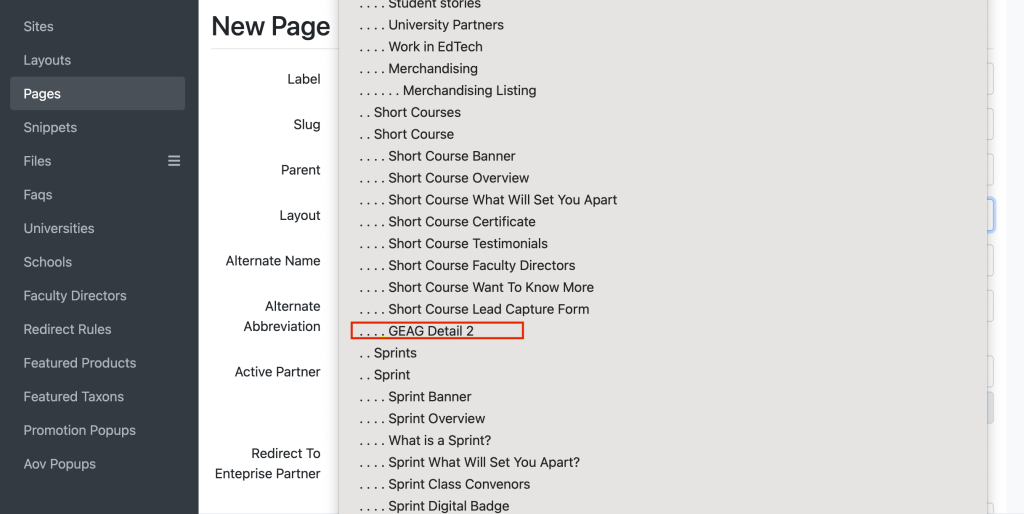
(Feel free to use the OXF-OAEIPS GEAG instance as a reference)
Technical Microcredential Launch
Technical Microcredential Launches look very similar to standard course launches with a couple nuanced changes. The steps below will look very similar to the steps above with some additional technical microcredential-only requirements (in purple text).
Note: Before you get started it is also our team that creates the URLs and obtains the UUID. To do this we use the Presentation Master Doc. Here is a recording of Nick creating new URLs for a technical microcredential launch.
1. Thank You Page/Info Pack/HTML Page/Prospectus
Walking through building out a info pack/thank you page in presentations
Tech Microcredential-Specific : There should only be 12 module on the page in total.
Please add this code to the Conveners module at the bottom of the section copy:
<style>.single-convener-layout, #conveners .sub-heading {display:none;}</style>
Paid Landing Page (PLP)
PLPs are now built by RV. All we need to provide is the URL to RV stakeholders.
2. Course Page
Walking through building out a course page in Titan
This course page is build in the Titan CMS, but also needs the Titan Spree instance to be updated and published.
Tech Microcredential-Specific: These are built within ‘Technical Microcredentials’ not ‘Short Courses’
In the What Will Set you Apart child page:
- add this code to the Heading field:
<p>What will <span style=”color: #e51470; font-style: italic;”>set you apart</span> </p> - Use these Icons for the Icon Assets
Note: To log into Spree:
- https://www.getsmarter.com/login
- Log in with your 2U email and Spree-specific password
- You should be redirected to https://www.getsmarter.com/admin/orders
3. edX Page
Walking through building out an edX about page in the GEAG instance within Titan
Tech Microcredential-Specific: In Spree, you need to toggle to enable ‘include technical microcredentials’ in the API (GEAG). The same goes for Taxi and WebOps (info packs); they need the same toggle enabled for their profiles. Reach out to Nick for help if needed!
4. Taxi Forms
Recording of building all three forms for launch
For an Exec Ed standard course launch, we create three forms:
- An embeddable lead form (ELF): This utilizes the 3-Step Form Spec Doc
*NOTE: You must remember to change out the ‘Program of Study’ at the top of the form on Launch Day
We then provide the instructions and generated code snippet to the school stakeholders:
For every page, you will need to add a CSS sheet reference:
<link rel=”stylesheet” href=”https://prospect-form-plugin.2u.com/assets/embed-form-styles.css”/>
If possible, this should be added to the of your page, but can also be added to body, immediately before the embed code. This file is the same for every form
Form Embed Code:
The embed code is unique based on the form. You can use the same embed code when placing the form on multiple pages (with one form per page). If you will be placing the same form multiple times on a page, please let us know and we can provide additional embed codes.
<div id=”twou-form-2256-prkttv” class=”self-mount-plugin” data-template-type=”embed-inline” data-package-type=”fetch” data-package-id=”2256″ data-grouping=”uta-umt”></div><script src=”https://prospect-form-plugin.2u.com/cask-latest/lead.form.plugin.js”></script>
The anchor (Jumplink) reference for the form is:
<a href=”#twou-form-2256-prkttv”>Link text here</a>
- A normal taxi form (for edX page): This utilizes the 1-Step Form Spec Doc
*NOTE: You must remember to change out the ‘Program of Study’ at the top of the form on Launch Day
We then add the Form ID to the edX GEAG instance in the Titan CMS
- An embeddable lead form (ELF) for RV: Form Migration Tracker, tab ‘PLP’
*NOTE: You must remember to change out the ‘Program of Study’ at the top of the form on Launch Day


