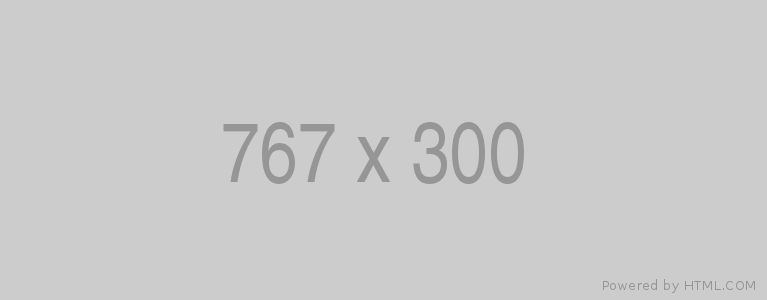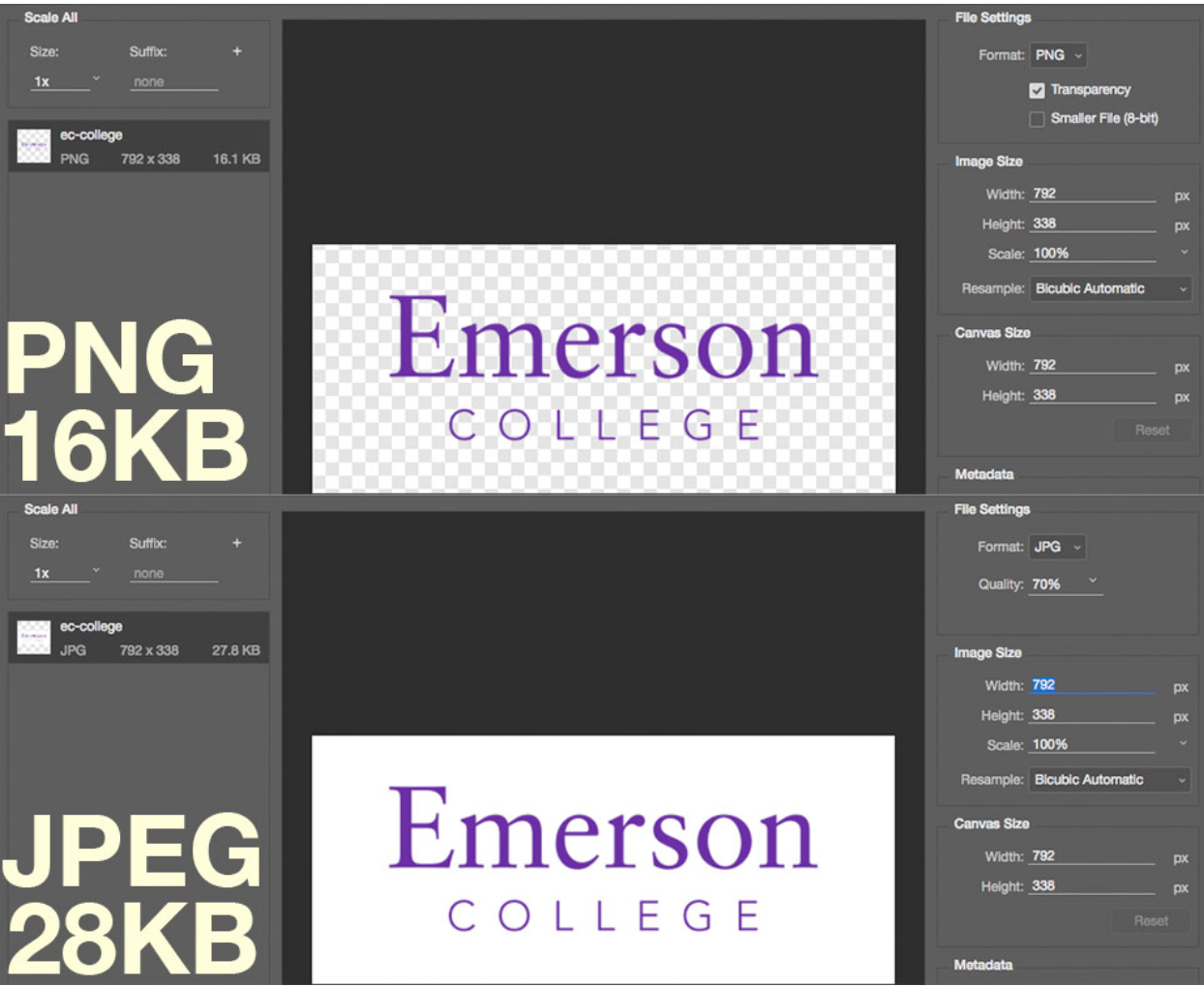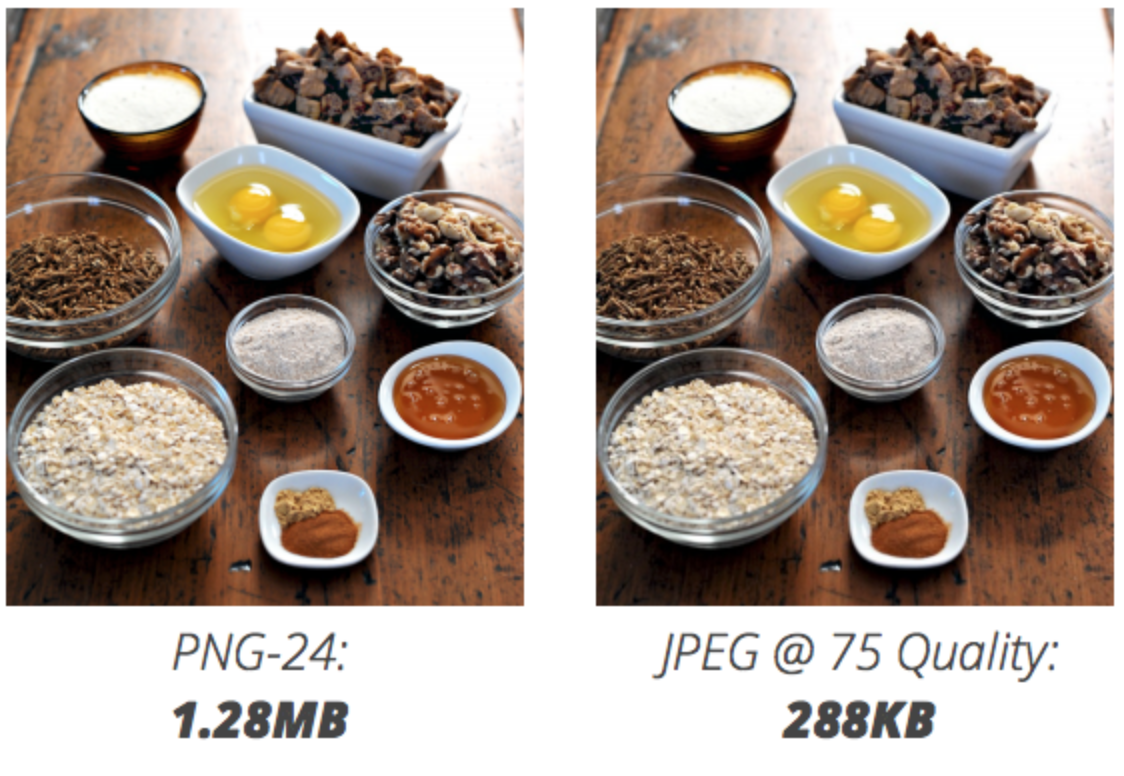These Images are common on homepages and OLPs, as they combine imagery with text for an informative and visually appealing design. Be sure to resize your browser to see how this content responsively reorganizes and the image changes resolutions based on breakpoints.
Image files should be provided at 767 pixels wide , when it’s half-width.