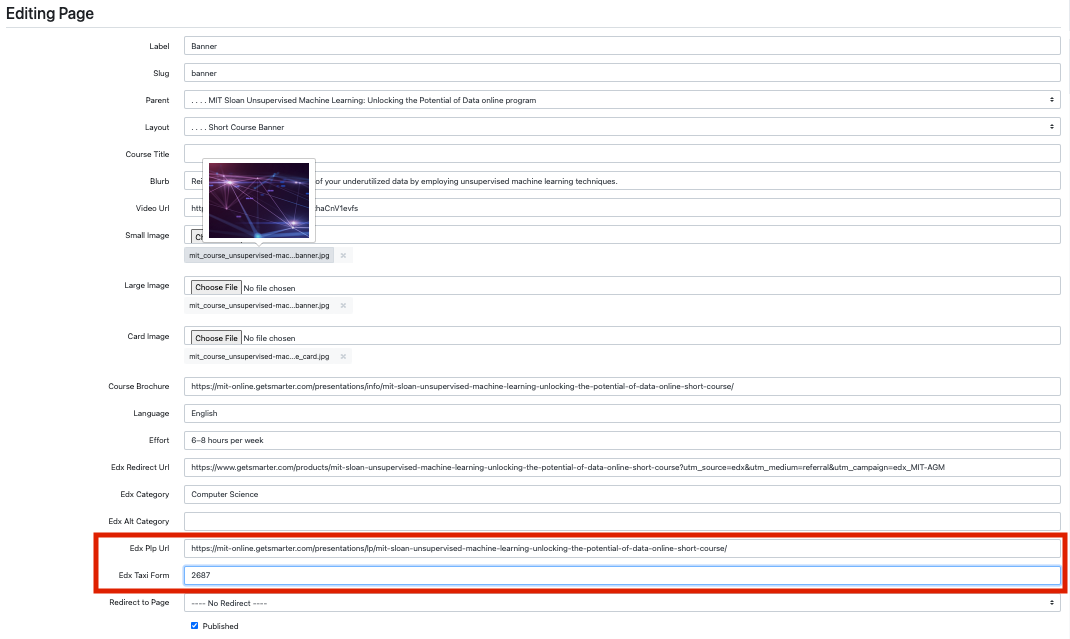GEAG
GEAG is the is how content passes from the Titan CMS to the edX site. All our Executive Education programs have a corresponding page on edx with their content uploaded through GEAG.
GEAG and Titan Walkthrough with Nicol
Steps to find GEAG instance:
1. Log into Titan
https://www.getsmarter.com/cms/
2. Navigate to the individual program Short Courses, Sprint, or Course Stack
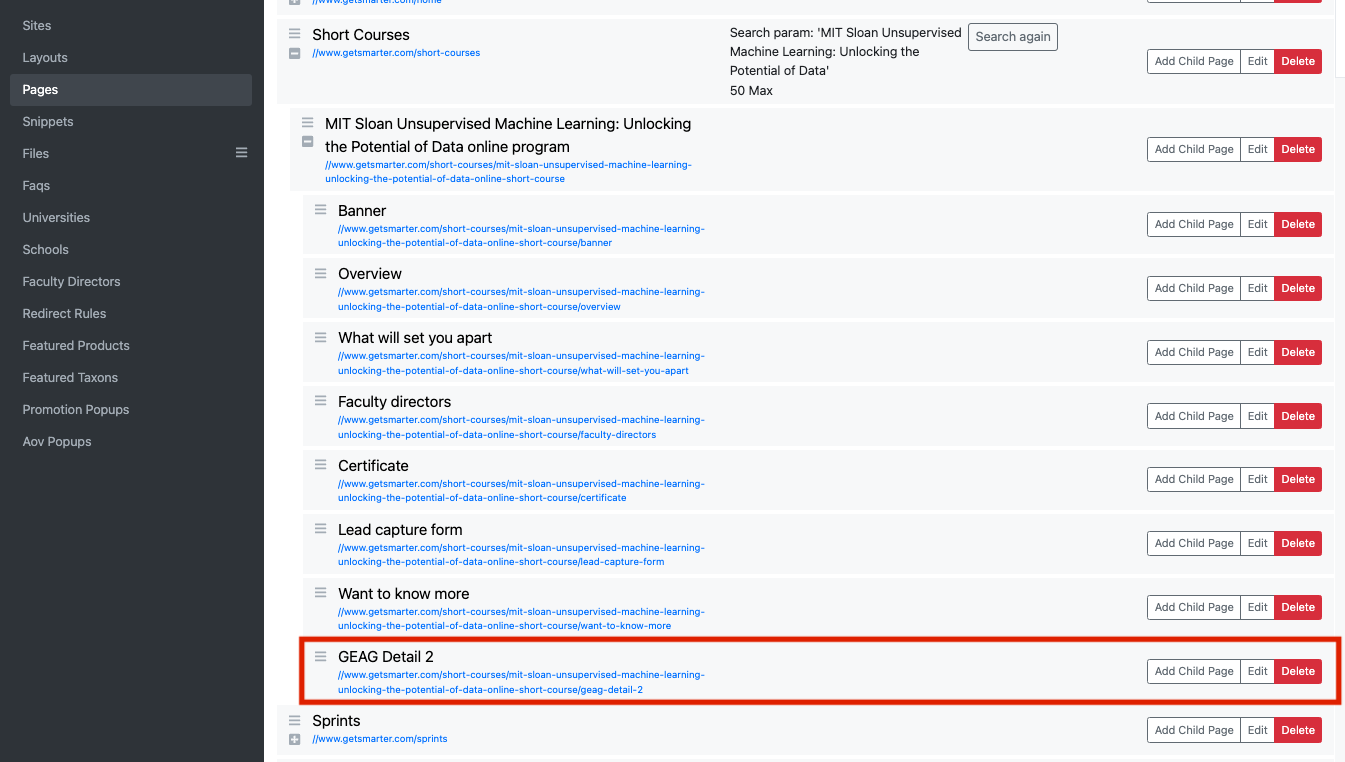
3. Open the GEAG Detail 2 child page, using the Edit button.
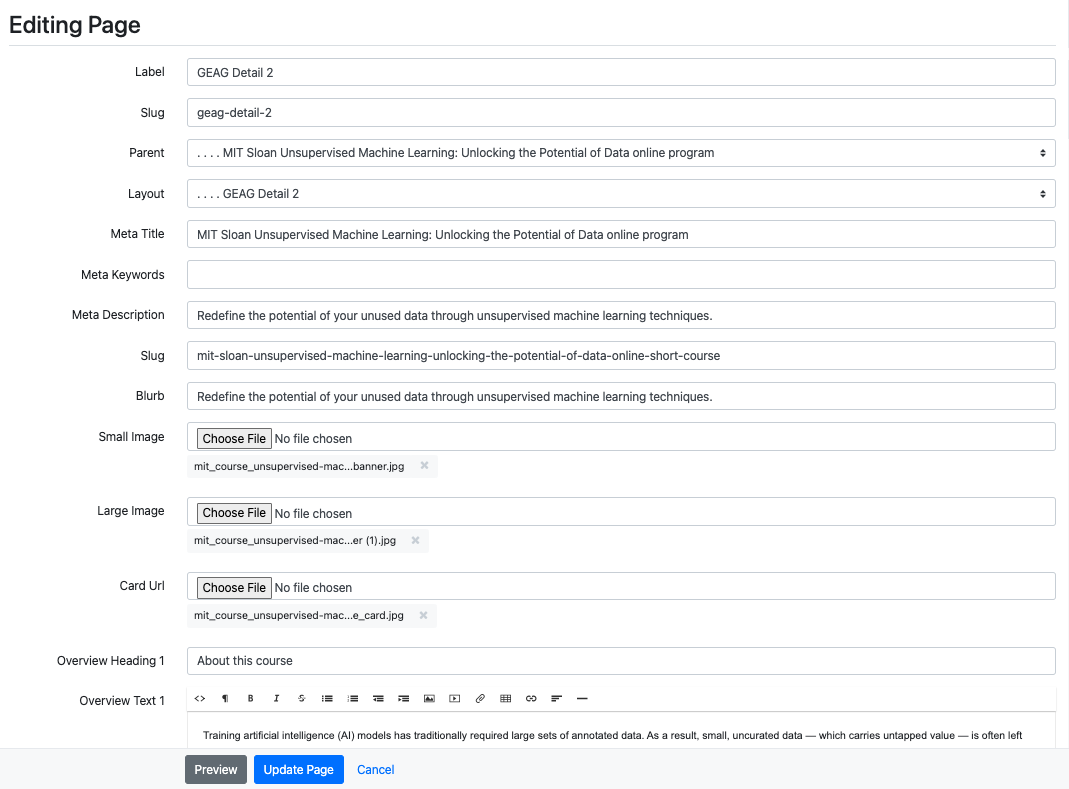
4. Within the page, add all the required fields and content fields:
| Required Fields | Content Fields |
|---|---|
Label Slug Parent Layout Meta Title Meta Description Slug Blurb Small Image Large Image Card Url | Overview Heading 1 Overview Text 1 Overview Heading 2 Overview Text 2 Stat Heading 1 Stat Content 1 Stat Heading 2 Stat Content 2 Curriculum Heading Curriculum Blurb Om Heading Om Description Module 1 Heading Module 1 Description Module 2 Heading Module 2 Description Module 3 Heading Module 3 Description Module 4 Heading Module 4 Description Module 5 Heading Module 5 Description Module 6 Heading Module 6 Description |
5. Don’t forget to select Published at the very bottom of the page.

Adding/Updating the Taxi Form in GEAG
All executive education forms that live on edX are created in Taxi and then implemented in GEAG. Once a form is created and published. The form ID can be added within the Banner child page of a program page in Titan.
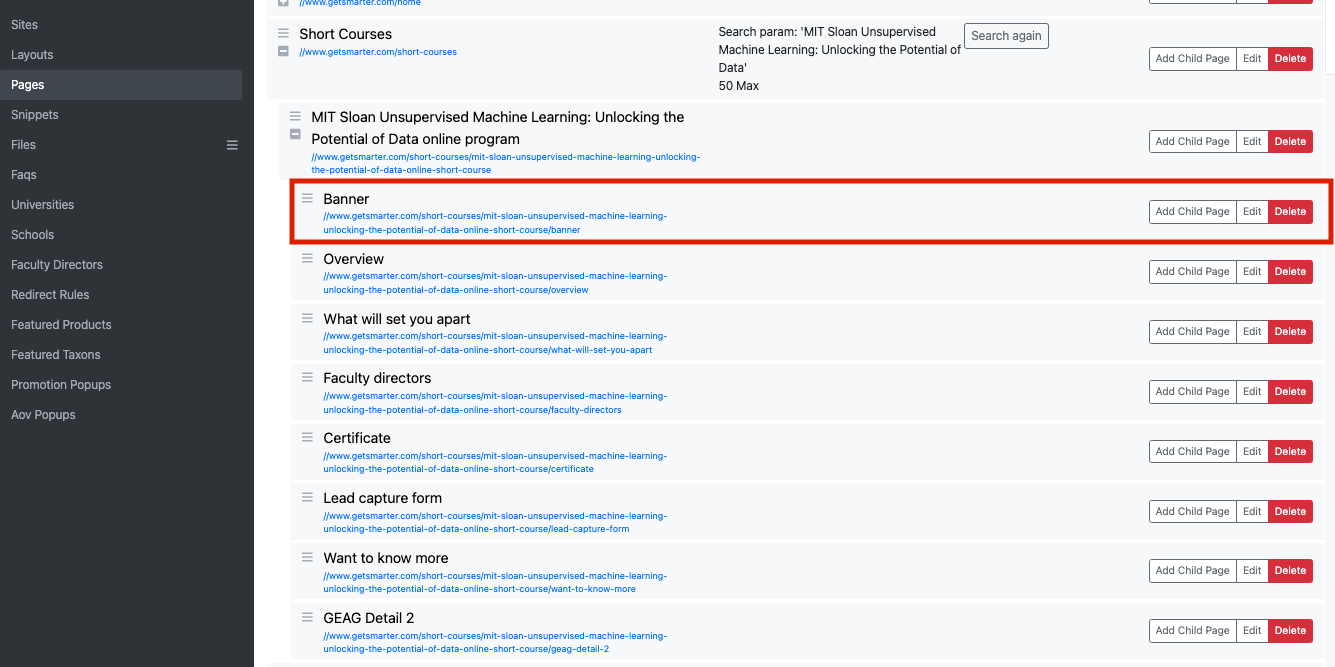
then make sure the Edx Taxi Form field and Edx Plp Url are populated with the form ID and program paid landing page.